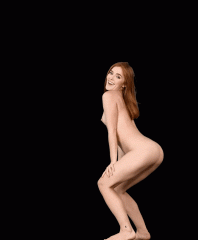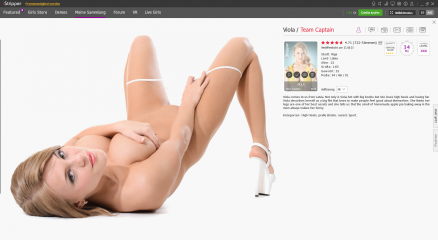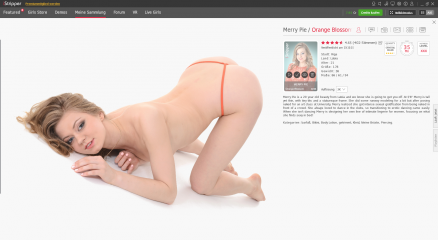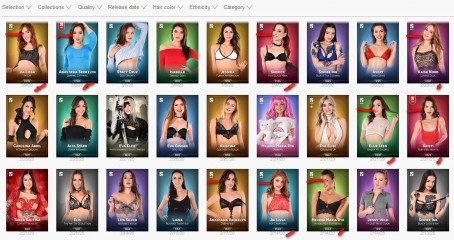Durars mensajes - Página 841
Fórum
orclover
De em Jun 20121404 post(s)
orclover
De em Jun 20121404 post(s)
orclover
De em Jun 20121404 post(s)
orclover
De em Jun 20121404 post(s)
orclover
De em Jun 20121404 post(s)
orclover
De em Jun 20121404 post(s)
annhwi
De em Mar 200866 post(s)
spiderman101
De em Oct 20082163 post(s)
Darkness97
De em Nov 2019155 post(s)
wtprivate
De em Jul 2017346 post(s)
jt123
De em Apr 20081467 post(s)
iambeauteous
De em Jun 201593 post(s)