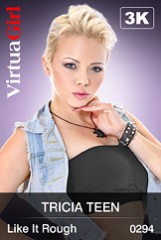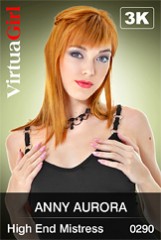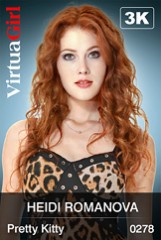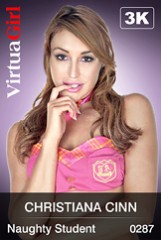New windows10 pc
iStripper에 관한 모든 것
November 23, 2015, 9 답변
To Start with a fresh Install.
Install it,
Register with your existing username and Password
go to advance, turn off all the auto download selections
turn off Download after Quit
Quit VG
Copy your existing files, or plug in your HDD.
Copy your ORIG DATA folder to the New Computer.
If you don't copy your Orig Data folder, The New install, in the short time it was running has marked Many cards to be downloaded.
so even though you copy your cards, when you restart VG it will attempt to redownload.
I Have VG installed on 3 or 4 computers, but only one EXT HDD with all my cards on it.
Here is what I do this everytime I move my External HDD to a different Computer.
I manually make my change directly In the registry.
Plug my EXt HDD in the Other Computer.
it becomes a drive letter.
for Example it is assigned letter K:\ ( it's different on each computer )
I have a single Sub folder for VG
MYVGHD
in there I have Subfolders for my Different Usernames ( I have three for testing plus this one )
so my path to my Models is
K:\MYVGHD\WyldAnimal\Models
My Main and Data paths are local to the Computer's C:\ drive
My Models are on the Ext HDD.
in my registry:
HKCU / Software / Totem / VGHD / System
MainPath:
C:\Users\WyldAnimal\AppData\Local\vghd\bin\
DataPath:
C:\Users\WyldAnimal\AppData\Local\vghd\Data\
ModelsPath:
K:\MyVGHD\WyldAnimal\Models\
restart VG
go to Advance
Right Click on Sync with Server
Select rebuild all
I have never lost a card doing this.
The Initial Install, is what will make VG try to redownload the cards.
By Deleting the NEW Data folders, and restoring your ORIG Data folders in it's place,
you will avoid this.
But you also have to turn off all the Automatic Download settings.