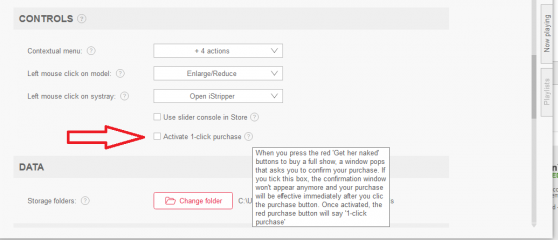I have repeated this for benefit of those without iStripper clip manager
You can see what
clip types you have in any card in future
by repeating all but step 5. below;
1. In the Fullscreen Page click on any scene except the part that says Start
2. A red outline appears around this scene
3. Ctrl-A to highlight all scenes
4. Click the large tick (top left of Fullscreen Gallery page )
until all scenes are deactivated ie: unticked.
5. download and
extract the zip below into your
..scenes/ folder
(ie:...into the folder which opens when you click the folder icon
top left corner of the Fullscreen gallery page - captioned -
..'Browse the directory where Full Scenes are stored')
http://scenes.virtuastripper.net/+Perforationsclips.zip
6. Go to My Collection'
6a. Open the right margin tab 'Now Playing' and 'Clear Next'
7. ***** the card you want to look at into Next and Now Playing (right margin area)
make sure you tick the box below called Repeat
8. Go to iStripper's Fullscreen Gallery page
9. You can find 6 new test scenes labelled +Perforations.. for
Accessories
Cage
Pole
Standing
Swing
Table
10. Leave the 6 +Perforations.. scenes ONLY ticked as active
11. Start the fullscreen by using the icon next to the folder icon (top left of page)
12. Right clicking will run through all the clips in the card, showing you what types of clips the card you ***** into 'Next' has,
with the model's Show name highlighted center in yellow.