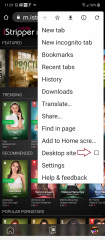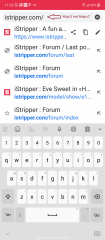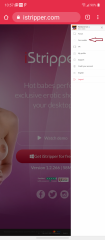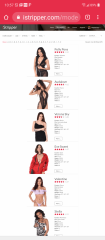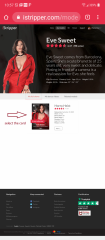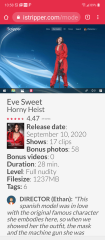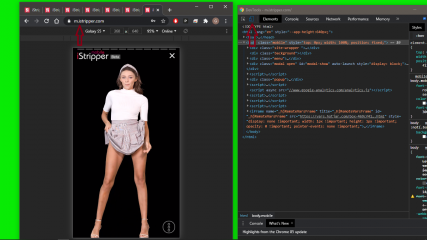Derniers messages - Page 709
Forum
TheEmu
Inscrit en Jul 20127424 message(s)
hblanco88
Inscrit en Sep 201678 message(s)
pantalone
Inscrit en Nov 20102303 message(s)
TheEmu
Inscrit en Jul 20127424 message(s)
hblanco88
Inscrit en Sep 201678 message(s)
Nebal
Inscrit en Feb 20151106 message(s)
wisc4fun
Inscrit en May 2020113 message(s)
Sexy3DBoy
Inscrit en Jun 20111324 message(s)
pantalone
Inscrit en Nov 20102303 message(s)
sbholder
Inscrit en Jul 201852 message(s)
Philours
Inscrit en Feb 20194003 message(s)
annhwi
Inscrit en Mar 200865 message(s)
HansSachs
Inscrit en Mar 20162852 message(s)
spoophmaniac
Inscrit en Dec 2007525 message(s)
Philours
Inscrit en Feb 20194003 message(s)
Nebal
Inscrit en Feb 20151106 message(s)
Jackalnxt
Inscrit en Mar 201726 message(s)
annhwi
Inscrit en Mar 200865 message(s)