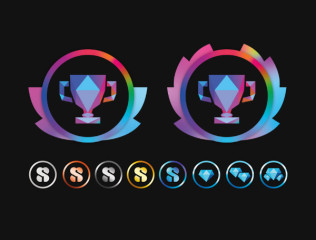Last posts - Page 207
Forum
Romla
Joined in Jul 2016306 post(s)
MattStone
Joined in Mar 20191 post(s)
fallen0ne
Joined in Sep 2007530 post(s)
fallen0ne
Joined in Sep 2007530 post(s)
EverthangForever
Joined in Oct 20094484 post(s)
Socialhazard
Joined in Nov 20204217 post(s)
Socialhazard
Joined in Nov 20204217 post(s)
goodwolf
Joined in May 2011614 post(s)
HansSachs
Joined in Mar 20162852 post(s)
pseudosilkkimono
Joined in Feb 201316 post(s)
Socialhazard
Joined in Nov 20204217 post(s)
Johny190
Joined in Feb 20231 post(s)
Socialhazard
Joined in Nov 20204217 post(s)
Carbo
Joined in Nov 2007298 post(s)
Jorge6901
Joined in Jan 20221 post(s)
BigJohn68
Joined in Jul 20193 post(s)
GreatDancingLegs
Joined in Jan 20182 post(s)