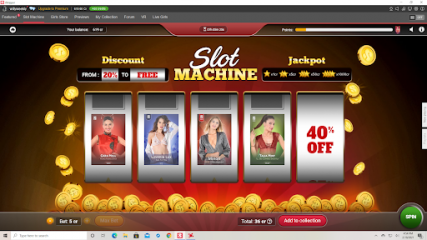Thank God It's Friday and you seem so happy with our current crazy week that we have decided to relaunch it for a week!
Let's start with our latest releases!Here are the beauties of the week:
Asia Rae and her shell bra, Little Caprice, the naughtiest cat you'll ever get, Claudia Bavel and her lace promises, Miss Melena Maria Rya who comes to vaccinate you again, Agatha Vega, the sweetest cat you'll ever get, Lya Missy waiting for the sun and a sublime new comer Katerina Sol, starting with a sublime grey snake dress!
And on mobile
Rita Y, as you've been numerous to claim for her, the divine Little Caprice and her breathtaking red outfit and our spicy Asia Rae!
Lunar Event Crazy Week EXTENDED The new edition of our crazy week to celebrate the Chinese new year 2021 is extended for ONE full week so that you keep on enjoying our best promo games:
The PROGRESSIVE REDRAW:The more booster packs of 10 shows you buy, the bigger discount you get, from 20% for the first pack to 56% for the 10th. And it restarts infinitely!
PLUS : tick the cards you want to keep and redraw the others for a few credits :
- Level 20% and 24%: redraw will cost 1 credit
- Level 28% and 32%: redraw will cost 2 credits
- Level 36% and 40%: redraw will cost 3 credits
- Level 44% and 48 %: redraw will cost 4 credits
- Level 52% and 56% : redraw will cost 5 credits
The TRIPLE CHANCE:Made of our three most famous scratch games : the
Rainbow Candy, the
Juicy Pink and the
Honey Pot.
You buy as many scratch cards as you want and you can win up to 200 credits, free cards and Special Event Cards ! Read the complete rules by clicking the « i » on the Triple Chance page !
The SLOT MACHINE:Four slots of cards with a discount associated. The discount changes depending on the number of credits you bet, from 1 to 5. The slots can also display symbols, these symbols make you win free credits :
Discounts :
- Spin for 1 credit and get 5% to 50% discount on the cards drawn
- Spin for 2 credits and get 10% to 70% discount on the cards drawn
- Spin for 5 credits and get 20% to 100% discount on the cards drawn
PLUS: Win FREE credits when you see a symbol on the line drawn:
If you spin 1 credit:
- 1 symbol makes you win 1 credit
- 2 symbols makes you win 5 credits
- 3 symbols makes you win 50 credits
- 4 symbols makes you win 1 000 credits
And you multiply the number of credits you win if you spin for 2 or 5 credits!
The WHEEL OF BARGAINS:Spin for 1 credit and get one of the following discounts on the 4 cards drawn:
10%, 20%, 35%, 50%, 70% or 100% (FREE)
The cards are selected among the most recent ones not in your collection and released more than 30 days ago.
Press "add to collection" to buy these shows with the drawn discount or press Spin for a new draw.
NOTE:
The cards included in these promo games are picked up from all iStripper collections of cards older than 30 days ago.
PLUS The 20% RELOAD BONUS:During the extended Crazy Week, each reload in credits gives you 20% additional credits for free on the following options : 4.99 | 14.99 | 29.99 | 49.99.
PLUS a new SPECIAL EVENT CARD:The more you participate to the Crazy Week, the more your Points bar progresses till it reaches the amazing Special Event Card of Eve Sweet «Eve Enfuego »
PLUS JOKER CARDS:Once you have reached The Special Event Card, the Points bar starts again to win a JOKER card! And so on!
The Lunar Event Crazy week will end on Feb. 25, 9.00 am, Paris time.
Enjoy!