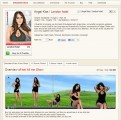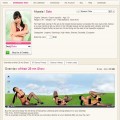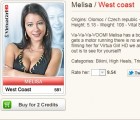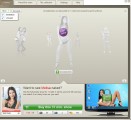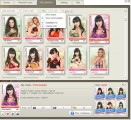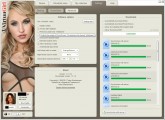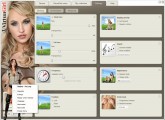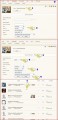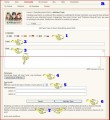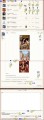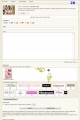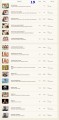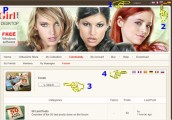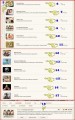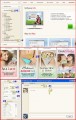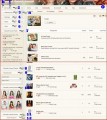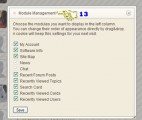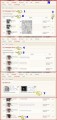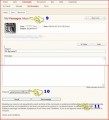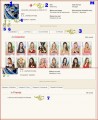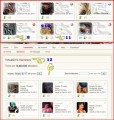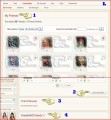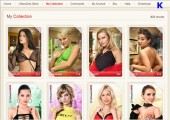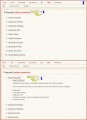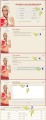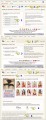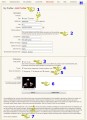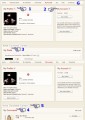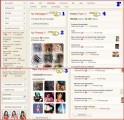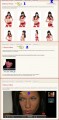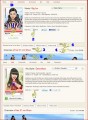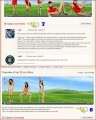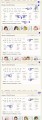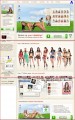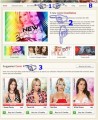A visual guide to the VirtuaGirl website
신회원 코너
April 26, 2012, 27 답변
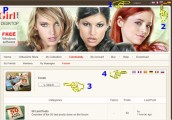
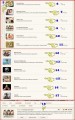
P. The forums
Here’s where all the public stuff takes place. This is the community’s playground.
1. Click to log out.
2. Chose the language in which you want to see the website.
3. Search feature (more about this below).
4. Click in any of this flags to add or remove topics in the different languages. If you, for instance, can’t read Russian and won’t bother to use a translator, you can unselect the flag and ignore all the posts and threads in that language.
5. These are the Forums available. These categories provide some order in what otherwise could be a total chaos of topics.
6. 50 Last Posts. As it says, a way to see the latest 50 post, no matter the forum they were posted.
7. New User Corner. If you’re new to the website and the product read here. And please do read here. This forum is opened to all the users to read and post, no matter the user levels (more about the user levels later). You can’t post nudity here.
8. What’s New. General information about the product. Only team members can create topics here. And only Bronze members and above can post in here. Posting nudity is not officially forbidden here, but should remind tasteful and on topic.
9. Everything About Girls. This category is all about the discussions about the girls featured in VirtuaGirl and VirtuaGirl Classics. You need at least a Bronze level to see, post and create topics here.
Note: this forum is not about other girls not already featured in VirtuaGirl. Also is not the place to ask about the software or possible bugs. The girls are the main theme here and themes related to the product in an obvious way.
Note. Posting nudity is allowed in this forum, but only if the naked chicks are already featured in the VirtuaGirl products. You can’t post sexual explicit pictures here. That means no penetration of any kind, including fingers and toys. Also, no lesbian action with penetration. Save yourself time, your wrong pictures will be deleted and you’ll be reminded about it by the users and of course the moderators.
10. User Artwork. If you like to create your own stuff and want to share it with the community, here’s the place to post it. The VirtuaGirl chicks are the main inspiration, of course, but chicks from other places are not a problem here. Nudity is allowed here, as long as it remains tasteful (no penetrations, no raw sexual behavior). You need the Bronze level to see this forum, as well for posting and creating new topics.
Note: Creation is the main point in this forum, is not the place to post random pictures, with nudity or not, that you found on the net.
Continue...