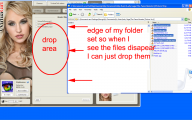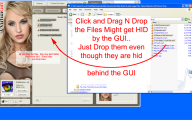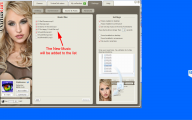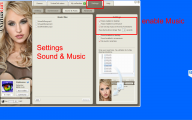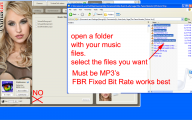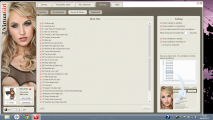마지막の글 - 페이지 #2109
게시판
SpaveInvader
Joined in Oct 20103208 글
readyforanything
Joined in Apr 20115037 글
DMon1981
Joined in Jan 20101660 글
member84392371
Joined in Oct 20092588 글
tmemo
Joined in Jun 20082535 글
darkcloud
Joined in Nov 2009531 글
krys68
Joined in Oct 2011288 글
member84392371
Joined in Oct 20092588 글
dar2112v
Joined in Dec 2007920 글
darkcloud
Joined in Nov 2009531 글
nickerbocker
Joined in Feb 200963 글
Relmurmot
Joined in Oct 2011619 글
tmemo
Joined in Jun 20082535 글
member84392371
Joined in Oct 20092588 글
anonym79
Joined in Nov 200815 글
SpaveInvader
Joined in Oct 20103208 글
SpaveInvader
Joined in Oct 20103208 글
member84392371
Joined in Oct 20092588 글
Vette99
Joined in Jan 2009625 글