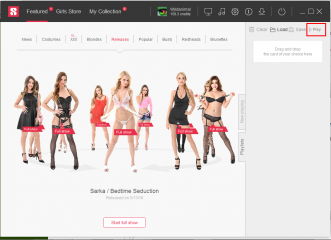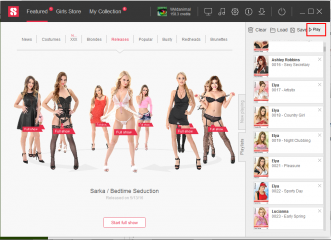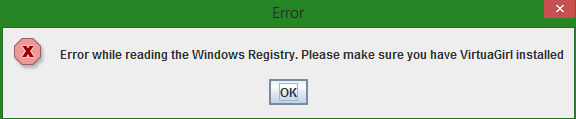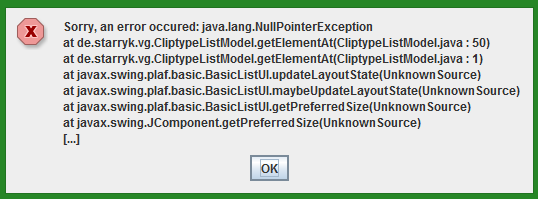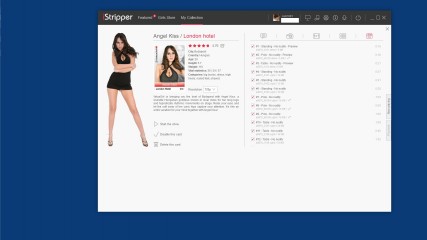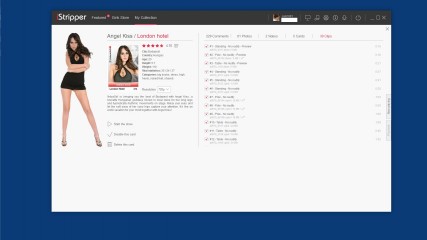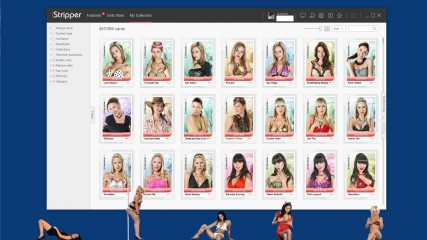iStripper Playlist and multi-selection tutorial
Everything about iStripper
May 19, 2016, 71 answers
Here is a quick tutorial on how to play the cards you want using multi-selection and playlists.
In VirtuaGirl, the player was randomly choosing among the activated cards and you had tools to load and save activated cards.
In iStripper, the player also randomly choose among the activated cards but will play in priority what’s in the « Next » section. To see the « Next » section, you need to click on the « On Stage » tab on the right side of the GUI.
You can select more than one card at once, using Ctrl + left click, ***** a selection rectangle around the card (the is a remaining bug here, you can’t start that rectangle much outside of the cards area, you need to start it very close to the cards for now) or using Ctrl + A to select all cards.
Let’s say you want to create a playlist to see all blondes from 2014. Open the « Filters » tab on the left side of the GUI, select filter to display only blondes and 2014, hit Ctrl +A.
You will notice that when you select more than one card, a new line appears at the top of the section saying how many cards you selected with icon to do actions on all selected cards. You can play them, download them, delete them, activate / deactivate them and download them in a different resolution.
Now you can either ***** and drop the selected cards to the « Next » section. In this case the player will start playing your selection, on the desktop or in the fullscreen if you launch it.
You can also open the « Playlist » tab on the right side of the GUI, ***** and drop your selection there, hit the save button and save you list. I know many users got ***** by this tab because it only allows you to create, arrange (you can move the cards or clips around), load and save playlists, there is no playing from there.
To play a playlist, you need to use the « Insert Playlist » button at the top of the Now Playing tab. It will insert a saved playlist (you can also load old .plf files, activated cards will be inserted instead) in the Next section. Player will start playing the cards in the Next section (given the software is On, check the On/Off button at the top right of the title bar, it should be green). You can check the Random and Loop buttons if you want that playlist to be played in a different order and loop.
While this is playing you can still ***** and drop more cards in the Next section from your collection, insert more playlists etc. If things get too messy in the Next section, you have a button to clear it.
Playlist are a bit more complicated to use than activation / de-activation of cards in VirtuaGirl but they are way more powerful, soon you’ll be able to ***** and drop your musics in there as well.
This will be added to the manual soon, I hope this helps.